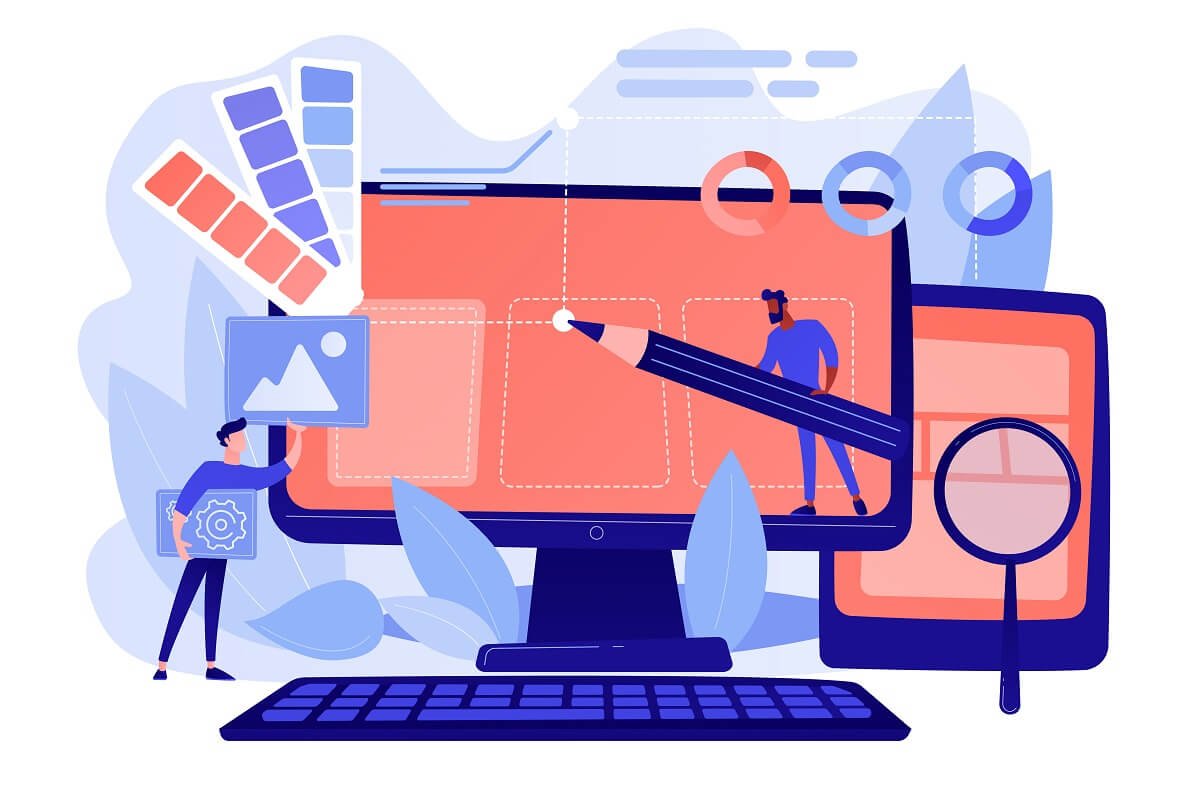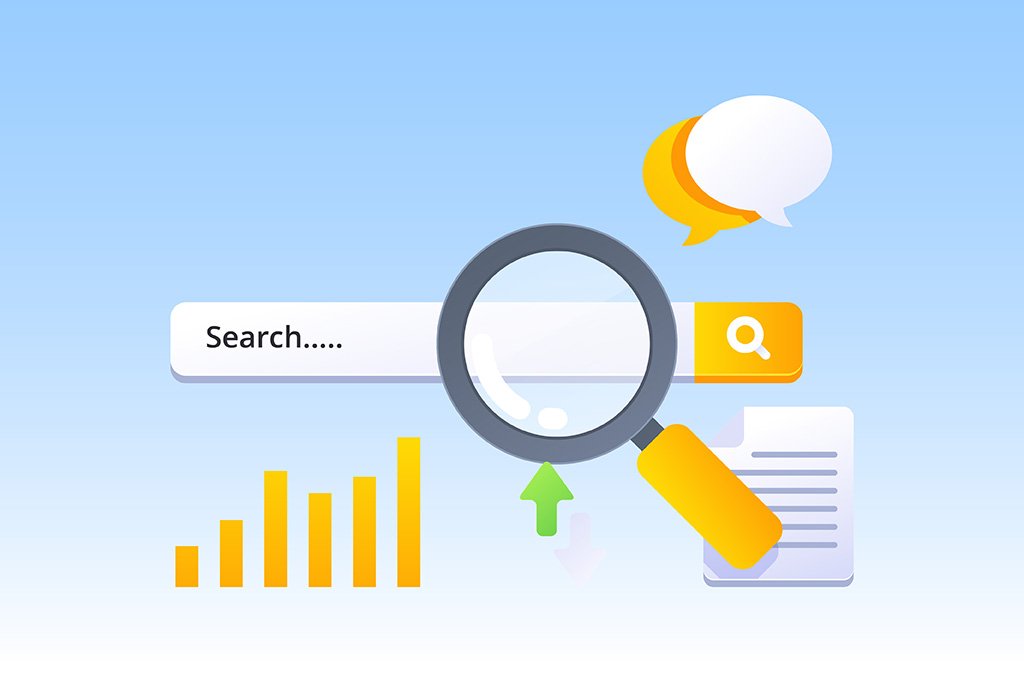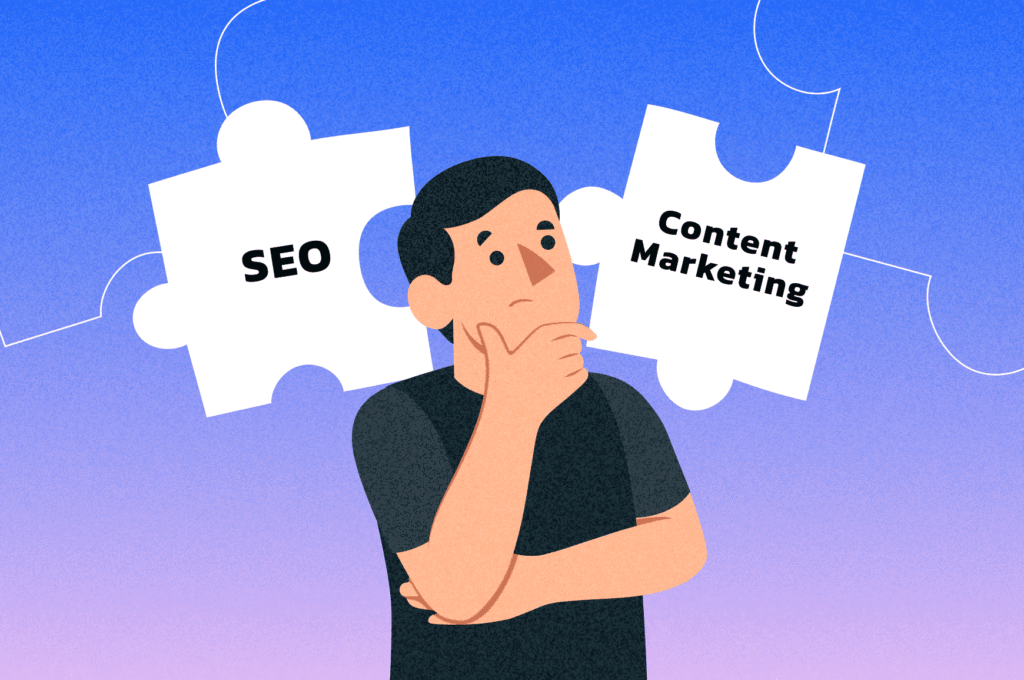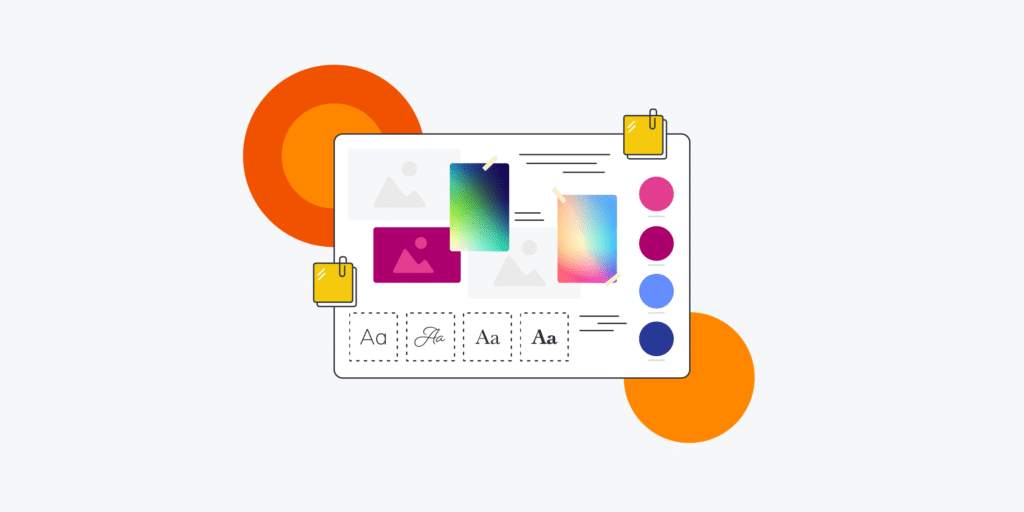Interface Design Diagram: The Foundation of UX Design
An interface design diagram is one of the most valuable tools in a designer’s toolkit. It’s a visual representation of how users will interact with a product or service, mapping out every element of the user experience. Whether you’re designing a website, mobile app, or software, an effective interface design diagram helps you plan and organize your design before you start building it. In this article, we’ll explore why interface design diagrams are essential and how they contribute to creating smooth, engaging user experiences.
What Is an Interface Design Diagram?
An interface design diagram is a schematic drawing that visually represents the layout and flow of an interface. It shows how different parts of a system are connected, such as buttons, menus, screens, and other interactive elements. By creating a diagram, designers can plan the structure of the interface and ensure that all parts of the system work together cohesively. The diagram also helps to simplify complex systems by laying out the user journey in a clear, visual format.
Why You Should Use an Interface Design Diagram
1. Organize the User Journey
When designing any product, understanding the user journey is critical. The interface design diagram helps you map out how users will interact with the product at each step. By visualizing the flow, you can identify any potential problems or obstacles before you begin building the system. This step is crucial for ensuring that users will be able to navigate your product easily and complete their tasks without confusion.
2. Improve Communication and Collaboration
Designers, developers, and other team members can use the interface design diagram to communicate more effectively. When you have a visual map of your design, it’s easier to explain ideas, gather feedback, and make decisions. Everyone on the team can see how the interface is supposed to function and how their individual contributions fit into the larger picture. This clarity improves collaboration and helps ensure everyone is working toward the same goal.
How to Create an Interface Design Diagram
Creating an interface design diagram is a step-by-step process that requires careful planning. Here’s a breakdown of how to do it:
Step 1: Define the User’s Goals
The first step in creating an interface design diagram is to understand the goals of your users. Ask yourself: What are they trying to achieve? Do they want to make a purchase, sign up, find information, or complete a task? Clearly defining your user’s goals will help you map out the path they’ll take through the interface.
Step 2: Create the User Flow
Once you understand your users’ goals, the next step is to design the user flow. This is a series of steps that guide the user from one screen to another, showing how they will interact with the interface. The user flow is the backbone of your interface design diagram, as it dictates how users will move through the system. By laying out the user flow visually, you can spot any issues or confusing steps.
Step 3: Design the Screen Layouts
After establishing the user flow, you can design the screen layouts. These layouts should represent the different screens users will interact with. You don’t need to focus on details like color or images at this point—just focus on the placement of buttons, text boxes, menus, and other elements. The goal is to visualize the overall structure and layout of the interface.
Step 4: Add Interactive Elements
Once the basic screen layouts are in place, you can add interactive elements such as buttons, dropdown menus, sliders, and input fields. These elements should be clearly labeled and easy to identify. The more intuitive these elements are, the easier it will be for users to interact with the system. Be mindful of spacing and alignment to ensure a clean, organized design.
Step 5: Test and Refine
After creating your interface design diagram, it’s important to test it with real users. Watch how they interact with the interface and note any areas where they struggle or get confused. Use this feedback to refine and improve your design. Iteration is key in the design process, so don’t hesitate to make changes as needed.
Best Practices for Creating an Interface Design Diagram
To create the most effective interface design diagrams, keep these best practices in mind:
- Keep it simple: Focus on clarity and simplicity. A good diagram should be easy to read and understand.
- Be consistent: Use consistent icons, colors, and labeling across the diagram to avoid confusion.
- Prioritize usability: Ensure that all interactive elements are easy to find and use.
- Think about mobile users: Always consider how your design will work on mobile devices. User behavior can differ across platforms, so make sure the design works well on all screen sizes.
- Test early and often: Don’t wait until the end of the design process to test your diagram. The sooner you get feedback, the better.
Real-Life Example: How a Design Diagram Improved a Website’s UX
A company was struggling with a website that had a confusing navigation system. Users often clicked on the wrong links and couldn’t find the information they needed. The team created an interface design diagram that mapped out the user journey step by step. By following the diagram, they redesigned the navigation to make it simpler and more intuitive. As a result, the website’s bounce rate dropped by 30%, and users reported a much better experience.
Final Thoughts: Make Interface Design Diagrams Part of Your Process
An interface design diagram is one of the best ways to plan, communicate, and improve your product design. It helps you create a more seamless user experience, spot problems early, and ensure that everyone on your team is on the same page. By incorporating interface design diagrams into your design process, you’ll create products that users love to interact with.